The 72DPI myth
(Also see the Google Search)
Instructions are commonly given to adjust the Resolution (PPI) of an image before posting the image on a website or emailing it to a friend. The instruction usually says to reduce the PPI to 72, with the additional ammunition that this is required because the resolution of a computer CRT is 72 dots per inch. The truth is that very few monitors display 72 dots per inch -- most monitors have an adjustable resolution that usually ranges from 90 to 100 dots per inch. To determine your screen's actual resolution in pixels per inch, measure the width of your screen in inches (mine is 17"), then check the screen's horizontal resolution (mine: 1680 pixels) and divide (1680/17 = 98.82 PPI).
The "Resolution" you are advised to change has nothing to do with screen resolution. Resolution (PPI) is an instruction sent to a printing device such as an inkjet that specifies the number of dots per inch (DPI) to apply to the PRINTED page. It will affect the display size when placed into a printable document (e.g. into WORD®) but it does not affect the size of the image in an email or on a web page nor does it affect file size.
Here is an extreme illustration. The two images below are exactly alike with ONE exception. The image on the left was adjusted to a Resolution of 1 PPI. The image on the right was adjusted to 10,000 PPI. They produce files of an equivalent 120 kilobytes. They are exactly the same size onscreen despite the fact that IF PRINTED, the 1 PPI image will be 376" X 480" and the 10,000 PPI image will be 0.038" X 0.048".
|
1 PPI 376 x 480 Pixels |
10,000 PPI 376 x 480 Pixels |
|
|
|
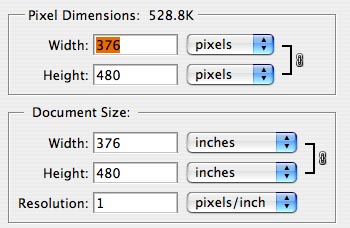 |
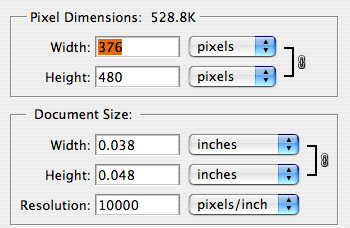 |



